Best Customer Service Software for Businesses
- Share and collaborate on documents and demos
- Discover all the essential keyboard shortcuts
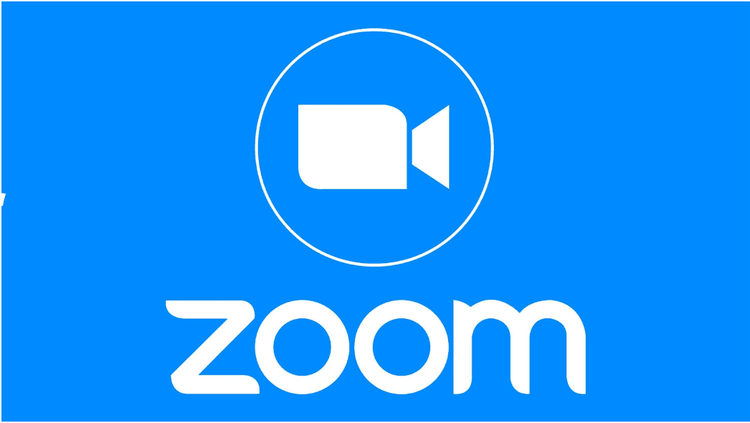
Zoom is one of the leading video conferencing apps. It can be used to interact virtually with colleagues when in-person meetings aren't possible and is also a huge hit for social events.
Fun fact: Zoom was created in 2011 but only became widely known in 2020. It was one of the winners of the lockdown era. Initially, people working from home turned to Skype for meetings, but soon discovered Zoom and switched tools.
What is Zoom?
Zoom is a cloud-based video conferencing service that lets you meet virtually with others via video, audio, or both, while chatting live and recording sessions for later viewing. Over half of the Fortune 500 used Zoom in 2019, with even higher usage in 2020 and an annual growth of 227%.
When talking about Zoom, you’ll often hear the terms Zoom Meeting and Zoom Room. A Zoom Meeting is a video conference held using Zoom, which you can join via webcam or phone. A Zoom Room, on the other hand, is a physical hardware setup that allows companies to schedule and start Zoom meetings from a meeting room.
Zoom Rooms require an additional subscription on top of your Zoom plan, making it ideal for large businesses.
Zoom Features:
- Face-to-face calls: Host unlimited one-on-one calls, even with the free plan.
- Group video conferencing: Host up to 500 participants (with the large meeting add-on). The free plan allows up to 100 participants for 40 minutes.
- Screen sharing: Meet individually or with large groups and share your screen.
- Recording: You can record meetings and events as well.

Using Zoom in Your Browser
If you don’t have access to any apps—or haven’t installed them—you can run Zoom in a browser. Even if you have Zoom apps, you can choose to use Zoom in a browser instead. Clicking a Zoom link on desktop opens a browser tab and then launches the app on your device.
You can bypass the app and run it directly in your browser if you prefer. Try this if your app isn’t working, is outdated, or you’re having connection issues.
Choose Your Plan
Zoom enables live chat sessions that can turn into group calls, trainings, and webinars for internal and external audiences, as well as global video conferences with up to 1,000 participants and up to 49 videos displayed on screen. The free tier allows unlimited one-on-one sessions but limits group meetings to 40 minutes and 100 participants. Paid plans start at $15/month per host.
Zoom has four pricing tiers (excluding Zoom Room subscriptions):
- Zoom Free: This tier is free. You can host unlimited meetings. Group meetings with many participants are limited to 40 minutes and cannot be recorded.
- Zoom Pro: This tier costs €15 per month per meeting host. Hosts can create personal meeting IDs for recurring Zoom meetings and record meetings to the cloud or device, but group meetings are limited to 24 hours.
- Zoom Business: This tier is €20 per host per month (minimum 10). Customize your Zoom meetings with custom URLs and company branding, receive cloud-recorded meeting transcripts, and get dedicated customer support.
- Zoom Enterprise: This level is $20 per month per meeting host (minimum 100) and is designed for companies with over 1,000 employees. It offers unlimited cloud storage for recordings, a Customer Success Manager, and discounts for Zoom Rooms and webinars.
- Optional - Zoom Room: If you want to set up a Zoom Room, you can sign up for a 30-day free trial. After that, Zoom Rooms require $49/month plus a room subscription, while webinars with Zoom cost €40/month per host.
What’s the Difference Between Free and Paid Zoom?
There are some key differences between Zoom’s free and paid plans worth noting.
Free users
You can download the Zoom app on your computer or phone and join any meeting using the provided meeting ID. You can mute your audio or video before joining. Create a free Zoom account to host new meetings, schedule them, join meetings, share your screen, add contacts, and more.
Paid users
You can sign up and download Zoom on your computer using your business email if your system admin has a Pro, Business, or Enterprise account. You’ll want to sync Zoom with your calendar to schedule meetings and invite remote participants.
If you set up a Zoom Room, you’ll need a computer to run your Zoom meeting and a tablet for participants to start a Zoom meeting. You’ll also need a microphone, camera, speakers, at least one HDTV to see remote participants, an HDMI cable to share your screen, and an internet cable for connection.
Additionally, you must download "Zoom Room for Conference Room" on the meeting room computer and "Zoom Room Controller" on the tablet. Sync these rooms with your company’s shared calendar so employees can see which rooms are available.
Essential Zoom Keyboard Shortcuts to Save Time!
You can use various shortcut keys during Zoom meetings to access features or easily change settings. Here are some favorites:
- Alt + A or Command (⌘) + Shift + A: Mute/unmute audio
- Alt + M or Command(⌘)+Control+M: Mute/unmute everyone except the host
- Alt + S or Command (⌘) + Control + S: Start screen sharing
- Alt + R or Command(⌘)+Shift+R: Start/stop local recording
- Alt + C or Command(⌘)+Shift+C: Start/stop cloud recording
- Alt + P or Command(⌘)+Shift+P: Pause or resume recording
- Alt + F1 or Command(⌘)+Shift+W: Switch to active speaker view in video conference
Ready to boost your productivity with Leexi?
Leexi AI Notetaker takes notes for you